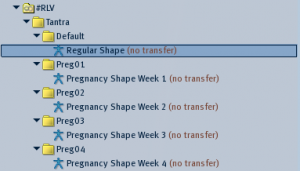Once you have RLV enabled on your viewer, you will need to set up the #RLV folder in your inventory in order for the Tantra automated pregnancy shape changes to work.
To set up the folders, open your inventory and create a folder called “#RLV”. In this folder, create a folder called “Tantra”.
Once you have these folders set up, you will need to create a folder called “Default”. Put a copy of your normal non-pregnant shape into this folder.
For each of your pregnancy shapes, create a folder called “Preg##”, where “##” is the number of the shape. For instance, “Preg01”, “Preg02”, … “Preg10”, “Preg11”.
NOTE: The leading zero on the first through the ninth folders is mandatory. “Preg1” instead of “Preg01” can cause the shapes to be used out of order.
Once you have created the folders, put a copy of each shape into the appropriate folder. The Tantra Total Woman HUD can handle up to 40 different pregnancy shapes (6.2 or greater, older versions had different limits).
When you are finished, your inventory should look similar to this (The shapes themselves can be named however you like):
Once you have your folders set up in your inventory, on the Other Settings (Gears) tab, update the number of shapes to match the number of pregnancy shapes you have in your inventory (not including the default regular shape).